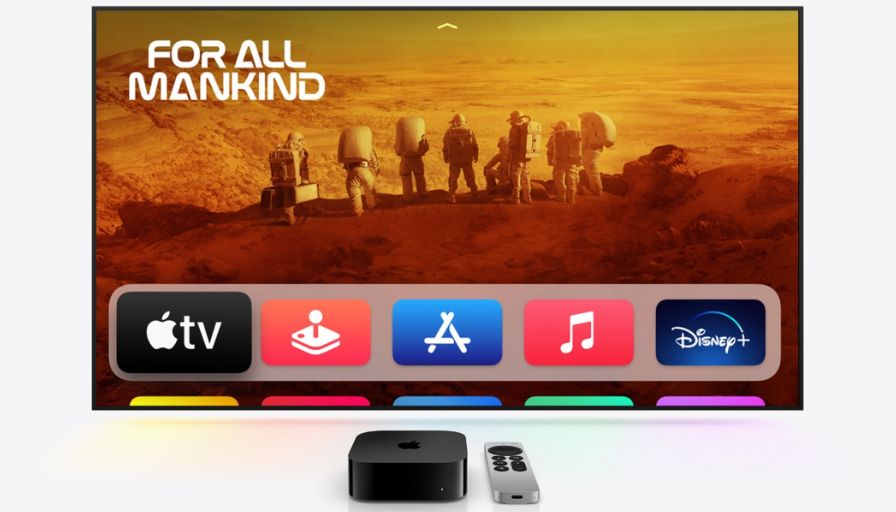When most people think of smart TVs, they think streaming. A couch. Maybe popcorn. Fewer people think of data trails, access requests, or microphone usage policies. But they should. Especially with Apple TV, a device that may seem minimal but quietly asks for a lot more than just your attention. Did you know that, according to a 2023 survey by Statista, nearly 68% of smart TV users were unaware their devices even collected behavioral data? Let’s fix that.
Managing app permissions on Apple TV isn’t rocket science—but it isn’t intuitive either. So, let’s break it down and shine a spotlight on the little checkboxes that govern your digital privacy.
Step One: Open the Portal—A.K.A. the Settings App
First, grab your Siri Remote. Point, click, glide. Navigate to the Settings icon—it looks like a gear, a subtle nod to its mechanical legacy. Click. Enter.
Now, many would be tempted to click “General” and go about their business. But resist. Instead, scroll down to Privacy. Yes, it’s there. No, it doesn’t announce itself loudly. Apple likes to tuck away the important stuff under layers of calm UI minimalism.
Step Two: The Privacy Hub—Where Apps Reveal Their Demands
Like Android TV or Fire TV, Apple TV has access to manage several permissions. But you need to keep a cool head here. If VPN for Fire TV asks for access to Location Services – this is understandable, but not access to the microphone or camera. But blocking all VPN apps because of a request to allow copying while pasting data is also too radical. It is best to secure Firestick with VPN, which requires as few additional permissions as possible. The same is true for Apple TV. VeePN is suitable for protecting all Smart TVs.
Let’s unpack the usual suspects:
– Location Services
Why would a TV need to know where you are? Weather apps. Maybe. Streaming services use it to enforce geo-restrictions. News apps for regional headlines. But here’s the twist: even gaming apps occasionally want this data. That’s a red flag. Toggle off permissions for apps that don’t have a justifiable reason to know your coordinates.
– Microphone
Some apps might want access for voice search or karaoke functionality. Fine. But a quiz game? A screensaver app? Nope. Scroll through the list, app by app. Toggle off what feels suspicious or unnecessary. Your conversations belong to you, not the cloud.
– Camera
Rarely used. But if you’re experimenting with fitness apps or video calls via Apple Fitness+ and iPhone pairing, be aware. If no apps are listed, good. If one is and you don’t recognize it—toggle that permission off. Immediately.
– Tracking
This is the sleeper section. Apps may request permission to track your activity across other companies’ apps and websites. Apple now requires them to ask first (thanks to App Tracking Transparency introduced in iOS 14.5 and mirrored in tvOS), but many users just tap “Allow” out of habit. Don’t be one of them. Review and deny.
Step Three: Manage Per-App Permissions
Want to go granular? Head to Settings > Apps. Select any installed app. If the developer has built in permission options, they’ll be displayed here—custom toggles like access to Bluetooth, HomeKit integration, and more.
You can uninstall directly from this screen, too. That weather app you haven’t opened in a year that still has location access? Gone. That low-budget trivia game with Bluetooth permissions for no discernible reason? Goodbye.
Step Four: Automatic Downloads = Automatic Permissions?
Not quite, but close. If you’ve enabled Automatic Downloads for apps across Apple devices (found under Settings > Apps), be cautious. An app installed on your iPhone can suddenly appear on your Apple TV—with some permissions defaulted based on prior behavior.
Turn off this setting if you prefer to evaluate each app on a case-by-case basis. More control. Less surprise.
Bonus Round: Screen Time & Content Restrictions
While not technically about permissions, Screen Time on Apple TV (Settings > Screen Time) can act as a privacy ally. You can use it to set app usage limits, disable content types, and restrict app installation or deletion.
Think of it as the parental lock meets digital bouncer—useful even if you’re just protecting yourself from yourself. Especially after midnight.
Why This Matters More Than You Think
Let’s be honest. Most people don’t associate smart TVs with data collection. But a 2022 study by Northeastern University found that smart TVs send data to an average of 10 different domains per minute—often without user knowledge. The situation is similar to that on PCs, but many people there use VPN for Chrome and block ads. And while Apple is generally better at sandboxing and user transparency than other platforms, no system is flawless.
Permissions are not just technicalities. They are your front line. That free trivia game doesn’t need your microphone. That wallpaper app doesn’t need your location. And your viewing history shouldn’t be quietly building an ad profile in the background.
The “Set and Forget” Fallacy
One-time permission review is not enough. Revisit every few months. Every update can change the permission structure. Every app you install can bring new demands. Treat it like a seasonal deep clean—digital hygiene for the cautious user.
Set a reminder. Every equinox? Every major tvOS update? Your call. But set it.
Conclusion: You Are the Gatekeeper
App permissions on Apple TV may not be the hottest topic at dinner parties, but in a world increasingly shaped by invisible data brokers and predictive algorithms, knowing what your devices know about you is power. Not paranoia—protection.
So don’t treat it like a chore. Treat it like an audit. A ritual. A moment of reclaiming control over the pixels flickering in your living room.
Privacy doesn’t come from locking your door anymore. It comes from toggling a switch in Settings. And now—you know exactly where to look.