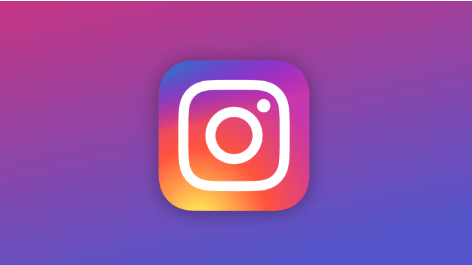How to Delete Multiple Instagram Posts in Bulk: Ever found yourself scrolling through your Instagram feed and cringing at some old posts? Maybe it’s time for a clean-up. Whether you’re looking to refresh your personal brand, delete outdated content, or just start anew, deleting multiple Instagram posts in bulk can save you a lot of time. But how do you do it? Let’s dive into the nitty-gritty of bulk-deleting Instagram posts.
Understanding Instagram Post Management
Why Manage Your Instagram Posts
Instagram is a visual storytelling platform, and your posts are pieces of that story. Over time, your interests, aesthetics, or even the purpose of your account might change. Managing your posts ensures that your feed stays relevant and appealing.
Benefits of Deleting Posts in Bulk
Deleting posts in bulk isn’t just about saving time. It helps maintain a cohesive and professional-looking profile. Plus, if you’re managing a business account, it can enhance your brand image by removing outdated or less engaging content.
Preparing to Delete Multiple Instagram Posts
Backup Your Instagram Data
Before you start deleting, it’s wise to back up your Instagram data. This includes all your photos, videos, and stories. You can request a download of your data directly from Instagram. This way, you won’t lose any precious memories if you change your mind later.
Identify the Posts to Delete
Decide which posts need to go. It might be helpful to create a list or take screenshots. This step is crucial if you plan on using a method that requires manual deletion, as it saves you from scrolling endlessly.
Deleting Multiple Instagram Posts Using Instagram App
Manual Deletion Process
Instagram doesn’t offer a built-in feature for bulk deletion. However, you can delete posts manually. Go to your profile, open the post, tap the three dots on the top right, and select “Delete.” Confirm your choice, and repeat the process for each post.
Limitations of Manual Deletion
This method is time-consuming and tedious, especially if you have hundreds of posts. Unfortunately, Instagram’s API restrictions limit the speed and number of deletions you can perform, making manual deletion impractical for large-scale clean-ups.
Using Third-Party Apps for Bulk Deletion
Overview of Third-Party Apps
Several third-party apps can help you delete multiple posts at once. These apps often offer additional features like post scheduling, analytics, and bulk actions.
Popular Third-Party Apps for Bulk Deletion
Some popular apps include Cleaner for Instagram, InstaClean, and Mass Delete for Instagram. Each of these has its own set of features and limitations.
Steps to Use Third-Party Apps
- Download and Install the App: Find a reputable app from your app store.
- Log In to Your Instagram Account: You’ll need to provide your Instagram credentials.
- Select Posts to Delete: Most apps will show your posts in a grid format, making it easy to select multiple posts.
- Delete Selected Posts: Follow the app’s instructions to delete the selected posts.
Desktop Methods for Bulk Deletion
Browser Extensions and Tools
If you prefer using a desktop, there are browser extensions like “Social Book Post Manager” for Chrome. These tools can automate the process to some extent.
How to Use Desktop Tools
- Install the Extension: Add the extension to your browser.
- Log In to Instagram: Open Instagram in your browser.
- Use the Extension: Follow the extension’s prompts to select and delete multiple posts.
Automating the Deletion Process
Advantages of Automation
Automation can significantly reduce the time and effort required to clean up your Instagram account. It’s especially useful for businesses and influencers who need to manage large volumes of content.
Tools for Automation
Some tools offer automation features, but beware of using bots as they can violate Instagram’s terms of service. Stick to reputable tools that provide automation within Instagram’s guidelines.
Best Practices for Managing Instagram Content
Regular Content Review
Regularly review your posts to ensure they align with your current goals and aesthetics. This makes future bulk deletions easier.
Engagement Metrics and Content Decisions
Use Instagram’s analytics to track engagement. Posts with low engagement might be good candidates for deletion, while high-performing posts can guide your content strategy.
Risks and Precautions
Avoiding Shadowbans
Be cautious when deleting posts in bulk. Rapid deletion of numerous posts can trigger Instagram’s spam detection algorithms, potentially leading to a shadowban.
Data Privacy Concerns
When using third-party apps, ensure they are reputable to protect your data. Avoid apps that ask for unnecessary permissions or have poor reviews.
Conclusion
Cleaning up your Instagram feed can breathe new life into your profile and enhance your online presence. Whether you choose to delete posts manually, use third-party apps, or employ desktop tools, each method has its pros and cons. Just remember to back up your data, proceed cautiously, and review your content regularly for the best results.
Can I undo the deletion of Instagram posts?
No, once you delete a post, it cannot be undone. That’s why backing up your data beforehand is crucial.
Are third-party apps safe to use for bulk deletion?
While many third-party apps are safe, it’s essential to choose reputable ones with good reviews to protect your data.
Will deleting multiple posts affect my engagement rate?
It can. Deleting posts may reduce your overall engagement metrics temporarily, but it can improve the quality of your feed in the long run.
How often should I review my Instagram content?
Regularly, at least every few months, to ensure your content remains relevant and aligned with your goals.
What is a shadowban and how can I avoid it?
A shadowban restricts your content visibility without notifying you. Avoid rapid bulk actions and use reputable tools to minimize the risk.