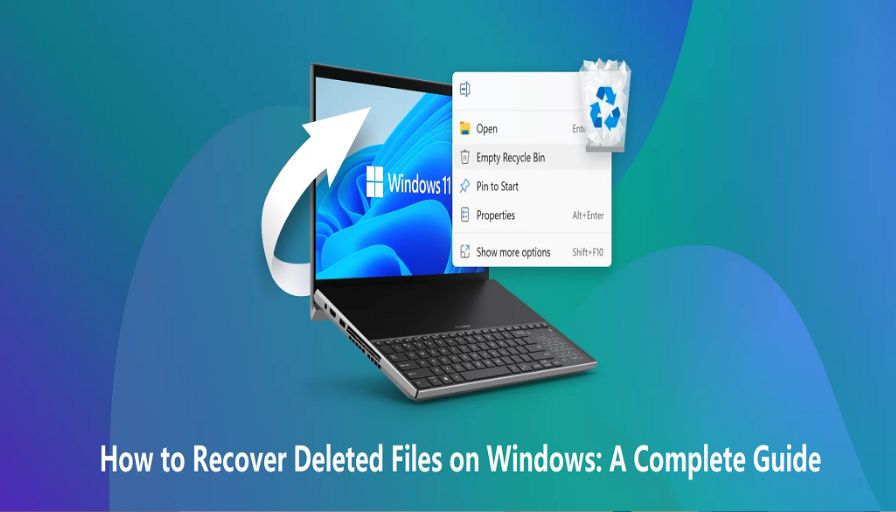I accidentally lost important files from my Windows PC. Is there any data recovery method to restore lost files? Can data recovery tools or built-in Windows features help restore them?
Sudden deletion of files from your Windows PC can be distressful, especially when something important is lost. There are several reasons, such as accidental deletion, formatting, software errors, etc., why such data loss instances might occur on your device. Whatever is the cause of data loss on your system, the good news is that there are several Windows data recovery software, as well as built-in recovery utilities available to restore lost files.
In this comprehensive guide, we’ll walk you through different methods on how to recover deleted files on Windows. Keep reading!
Understanding File Deletion in Windows
When a file is deleted on your Windows PC, it isn’t immediately erased from its hard drive. Instead, Windows create free space where the deleted file was earlier stored. It is very easy to recover lost files until new data overwrites them. There are mainly three types of deletion:
- Soft Deletion: Deleted file goes to the Recycle Bin folder.
- Hard Deletion: File gets permanently deleted using Shift + Delete or emptied from the Recycle Bin.
- Formatted Deletion: Entire drive or partition formatted, erasing file structure.
Understanding the type of deletion is very crucial to identifying the exact data recovery workaround.
Initial Checks Before Data Recovery
Here are some preliminary steps that you can follow to keep the data recovery process simple and quick:
- Double-check the location: Instances may occur where your file is not actually deleted – it’s just misplaced to another folder.
- Search your system: Ensure the deleted file is not present on your device by searching for it using Windows Search or File Explorer utilities.
- Check cloud backups: If you’re using OneDrive, Google Drive, or Dropbox, check their “Recycle Bin” or “Trash.”
Once you are done with these initial checks, proceed to recovery.
Quick Methods to Recover Deleted Files on Windows
Now, it’s time to proceed with the Windows data recovery methods. Just go with the below methods one-by-one to get your lost files back:
Method 01: Recovery Files From Recycle Bin
If you have simply deleted the file using the Del key, it might be present in the Recycle Bin folder. In such a case, follow the below steps to recover your lost files from the Recycle Bin:
- Double-click the Recycle Bin icon on the desktop.
- Locate the deleted file you want to restore.
- Right-click the file you want and select Restore.
This will restore your file to its original location.
Method 02: Check File History Backups
If your deleted file is not in the Recycle Bin folder, it might have been permanently deleted from your Windows device. However, previously created backups can help you in such data loss scenario. You can use Windows’ built-in File History, Backup and Restore, etc., to recover deleted files.
File History is a backup feature in Windows that regularly saves copies of files in Libraries, Desktop, Documents, and more. If you’ve synced your device with File History backup (before data deletion happens), follow the below-steps to recover your lost files:
- Firstly, go to the folder where your deleted file was earlier stored.
- Right-click on that folder and select Properties.
- Navigate to the Previous Versions tab.
- Select the version of the file you want to restore.
- Click the Restore button to recover the selected version.
Method 03: Recover Files Using Previous System Restore Point
Another powerful backup utility that you can use to recover lost files on Windows PCs is System Restore. This tool automatically takes snapshots of your system so that you can undo undesired changes by reverting to the previous state. To restore files using the previous system restore point, you have to:
- Go to the folder where the deleted file was originally stored.
- Right-click on the folder and select Properties.
- Go to the “Previous Versions” tab and browse through the list of previous versions of the folder.
- Select the version before the file was deleted or changed.
- Lastly, click Restore or manually copy the file to a safe location.
Method 04: Use Windows Data Recovery Software
If you don’t have any backup of your lost file, data recovery is possible even in that case. There are several third-party Windows data recovery software tools, such as Stellar Data Recovery Standard, which can help you restore lost files quickly. The software supports recovery of files deleted due to several reasons, including accidental deletion, formatting, system errors, etc.
You can use the Stellar Data Recovery Standard tool to restore files lost from various internal or external storage devices, including SSDs, Hard drives, USB drives, etc. The software also allows you to preview the recoverable files before saving them on your device. To restore deleted files on Windows PC using this amazing tool, you have to:
Step 1: Firstly, download and install the Stellar Data Recovery Standard software from Stellar’s official website on your Windows PC.
Step 2: Launch the software and from the homepage, select the type of file you want to restore and click Next after making your selection.
Step 3: Now, choose the storage location where your deleted file was earlier stored and click Scan to begin the recovery process.
Step 4: Once the scan is complete, preview the recoverable files and select the files or folders you want. Click the Recover button to save selected files at a safe location on your device.
Tips to Avoid During Recovery
Hope the above methods help you in understanding how to recover deleted files on Windows. Now, let’s check some additional tips to avoid during data recovery:
- Don’t install recovery tools on the same drive: Always install your Windows data recovery software on the same drive. For this, you can use a separate partition or USB drive.
- Avoid system cleanup tools: They might remove traces of deleted files.
- Don’t panic: Rushing might lead to mistakes or permanent data loss.
Wrapping Up
If you ever find any file missing from your Windows PC, go with the aforementioned Windows data recovery methods one-by-one to restore it. Instances like sudden file deletion can happen at any time. When you experience such data loss issues, start with recovery approaches like checking the Recycle Bin folder, restoring using previously created backups, etc. If these workarounds fail, use third-party Windows data recovery software such as Stellar Data Recovery Standard. The key is to act quickly, avoid overwriting the drive, and select the right recovery method.