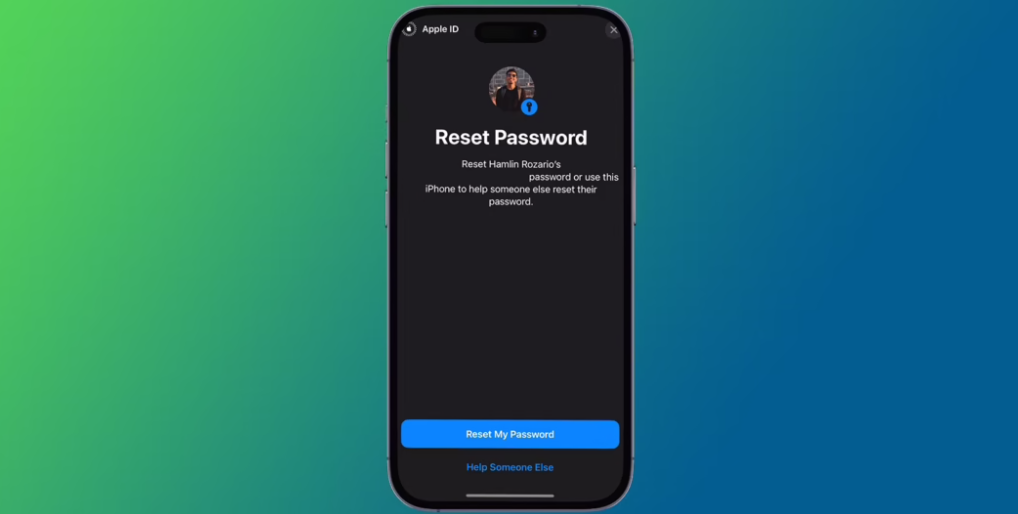How to Reset Your Apple ID Password: Losing or forgetting your Apple ID password can be a frustrating experience, especially when it comes to accessing essential services like iCloud, the App Store, or iTunes. However, resetting your Apple ID password doesn’t have to be a daunting task. In this guide, we’ll walk you through the process step-by-step, ensuring that you regain access to your account swiftly and securely.
Understanding Apple ID and Its Importance
An Apple ID is your passport to the Apple ecosystem, granting you access to a multitude of services such as iCloud, the App Store, iTunes, Apple Music, and more. It serves as a unique identifier, tying together all your Apple devices and services into one cohesive ecosystem.
Reasons for Resetting Apple ID Password
There are several reasons why you might need to reset your Apple ID password. Perhaps you’ve forgotten it, or maybe you suspect that your account has been compromised. Regardless of the reason, resetting your password is crucial for maintaining the security and integrity of your Apple ID.
Preparation Before Resetting the Password
Before diving into the password reset process, it’s essential to take some preparatory steps. Firstly, ensure that you have access to the email address associated with your Apple ID. Additionally, make sure you have a trusted device or phone number available for verification purposes.
Methods for Resetting Apple ID Password
Apple provides multiple methods for resetting your Apple ID password, allowing you to choose the one that best suits your circumstances.
Method 1: Resetting via Email
This method involves receiving a password reset link via email. Here’s how to do it:
- Visit the Apple ID account page and click on “Forgot Apple ID or password.”
- Enter your Apple ID and follow the instructions to reset your password.
- Check your email inbox for a password reset link from Apple.
- Click on the link and follow the on-screen instructions to create a new password.
Method 2: Resetting via Security Questions
If you’ve set up security questions for your Apple ID, you can use them to reset your password. Here’s how:
- Go to the Apple ID account page and select “Forgot Apple ID or password.”
- Enter your Apple ID and choose the option to answer security questions.
- Provide the answers to your security questions accurately.
- Follow the prompts to create a new password.
Method 3: Resetting with Two-Factor Authentication
If you’ve enabled Two-Factor Authentication for your Apple ID, you can reset your password using a trusted device. Here’s what to do:
- On your trusted device, go to Settings > [Your Name] > Password & Security.
- Tap on “Change Password” and follow the on-screen instructions.
- Enter your device passcode when prompted.
- Follow the prompts to create a new password.
Troubleshooting Tips
If you encounter any issues during the password reset process, try the following troubleshooting tips:
- Ensure that you’re entering the correct Apple ID and verification information.
- Check your internet connection to ensure that you can receive password reset emails.
- If you’re still having trouble, contact Apple Support for assistance.
Security Measures After Resetting
Once you’ve successfully reset your Apple ID password, it’s essential to take some additional security measures:
- Enable Two-Factor Authentication for an extra layer of security.
- Regularly update your Apple ID password and avoid using easily guessable passwords.
- Be cautious of phishing attempts and never share your Apple ID password with anyone.
Conclusion
Resetting your Apple ID password is a straightforward process that can be completed using various methods depending on your preferences and circumstances. By following the step-by-step guide outlined in this article and implementing the recommended security measures, you can ensure that your Apple ID remains secure and protected.
Can I reset my Apple ID password without access to my email?
Unfortunately, you’ll need access to the email associated with your Apple ID to reset your password securely.
What should I do if I forget the answers to my security questions?
If you forget the answers to your security questions, you can still reset your Apple ID password using other methods such as Two-Factor Authentication.
Is there a limit to how many times I can reset my Apple ID password?
While there’s no set limit, Apple may impose restrictions or require additional verification if you attempt to reset your password multiple times in a short period.
Can I use a different email address for my Apple ID?
Yes, you can change the email address associated with your Apple ID at any time by visiting the Apple ID account page.
Is it safe to share my Apple ID password with Apple Support representatives?
While Apple Support representatives may request your password for troubleshooting purposes, it’s generally recommended to avoid sharing your password unless absolutely necessary.