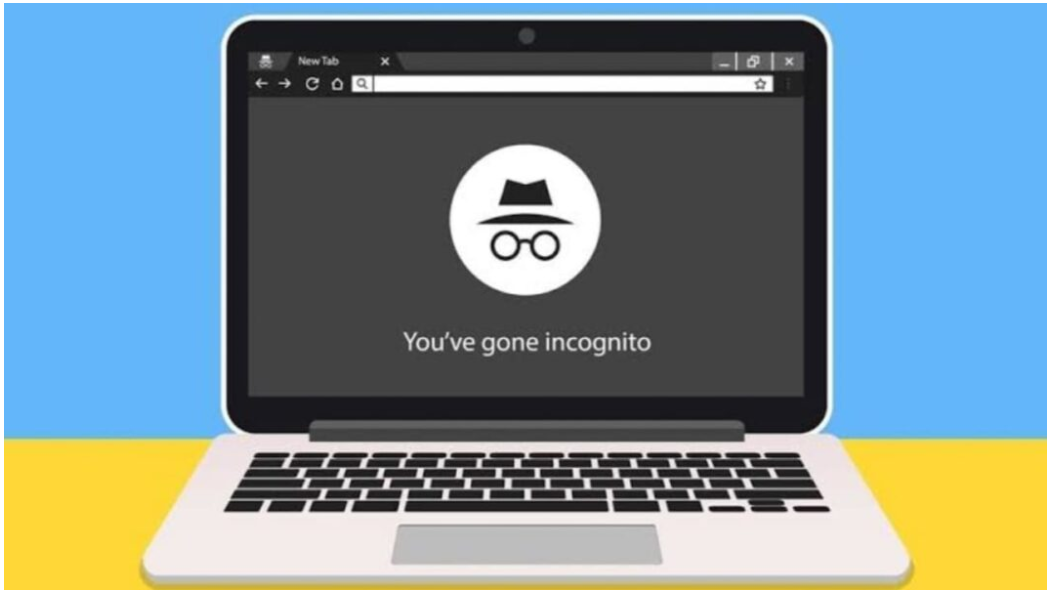How to Turn Off Incognito Mode In Google Chrome: Incognito Mode in Google Chrome is a handy feature that allows users to browse the web without leaving traces of their browsing history, cookies, or cache on the device. While it’s a useful tool for privacy-conscious users or those who wish to keep their browsing activities discreet, there may be situations where you need to turn it off. In this article, we’ll explore various methods to disable Incognito Mode in Google Chrome.
Introduction to Incognito Mode in Google Chrome
What is Incognito Mode?
Incognito Mode, also known as private browsing, is a feature in Google Chrome that enables users to browse the internet without their browsing history being saved locally. When you use Incognito Mode, Chrome won’t store the sites you visit, cookies, or information entered in forms.
Why do people use Incognito Mode?
People use Incognito Mode for various reasons. It’s commonly used when someone wants to browse privately without leaving a trace of their online activity on the device they’re using. It’s also useful for logging into multiple accounts simultaneously without interference from existing cookies.
How to Access Incognito Mode in Google Chrome
Accessing Incognito Mode in Google Chrome is simple. Here’s a step-by-step guide:
- Open Google Chrome on your device.
- Click on the three-dot menu icon at the top-right corner of the browser window.
- From the dropdown menu, select “New Incognito Window” or press
Ctrl + Shift + N(Windows) orCmd + Shift + N(Mac) on your keyboard. - A new Incognito window will open, indicating that you are now browsing privately.
Understanding the Need to Turn Off Incognito Mode
While Incognito Mode offers privacy benefits, there are situations where you might need to disable it. Some common reasons include:
- Enforcing safe browsing policies in organizations or educational institutions.
- Monitoring and managing internet usage, especially for parents concerned about their children’s online activities.
- Preventing unauthorized access to sensitive information in shared or public devices.
Methods to Disable Incognito Mode in Google Chrome
There are several methods to disable Incognito Mode in Google Chrome, depending on your requirements and the level of control you need.
Disabling Incognito Mode via Settings
One way to disable Incognito Mode is by configuring browser settings. Here’s how:
- Open Google Chrome and click on the three-dot menu icon.
- Select “Settings” from the dropdown menu.
- Scroll down and click on “Privacy and security” in the left sidebar.
- Under the “Privacy and security” section, click on “Site settings.”
- Scroll down and click on “Additional permissions.”
- Toggle off the option for “Incognito Mode” to disable it.
Using Browser Extensions
Another approach is to use browser extensions specifically designed to control or disable Incognito Mode. You can find various extensions available in the Chrome Web Store that offer this functionality.
Employing Parental Controls
For parents concerned about their children’s online activities, many parental control software and tools allow you to disable or restrict access to private browsing modes like Incognito Mode.
Disabling Incognito Mode Using Google Admin Console
For administrators managing multiple devices in an organization or educational institution, Google Admin Console provides options to enforce policies and restrictions, including disabling Incognito Mode. Here’s how:
- Sign in to the Google Admin Console.
- Navigate to Device management > Chrome management > User & browser settings.
- Scroll down to the “Security” section.
- Under “Incognito mode,” select “Disallow Incognito mode.”
Addressing Security and Privacy Concerns
While disabling Incognito Mode may seem like a straightforward solution, it’s essential to consider potential security and privacy implications. Users should be aware that disabling Incognito Mode does not guarantee complete privacy or security, as other methods of tracking and monitoring internet activity may still exist.
Conclusion
In conclusion, while Incognito Mode in Google Chrome offers users a way to browse the internet privately, there are situations where it may be necessary to turn it off. Whether it’s for enforcing safe browsing policies, managing internet usage, or addressing security concerns, knowing how to disable Incognito Mode is valuable. By following the methods outlined in this article, users can effectively manage their browsing experience while prioritizing security and privacy.
Can I turn off Incognito Mode permanently?
While you can disable Incognito Mode using various methods, it’s essential to understand that users can still access private browsing through other means unless you implement robust restrictions.
Will disabling Incognito Mode affect my browsing experience?
Disabling Incognito Mode may limit certain browsing features, but it’s primarily a measure to enforce security and privacy policies.
Is it possible to disable Incognito Mode on mobile devices?
Yes, you can disable Incognito Mode on mobile devices using similar settings and configurations available on desktop browsers.
Can I still browse privately without using Incognito Mode?
Yes, you can enhance your privacy by using browser extensions, VPNs, or privacy-focused search engines even without using Incognito Mode.
Does disabling Incognito Mode prevent all forms of tracking?
While it helps mitigate some tracking methods, it’s essential to use additional privacy-enhancing measures for comprehensive protection.