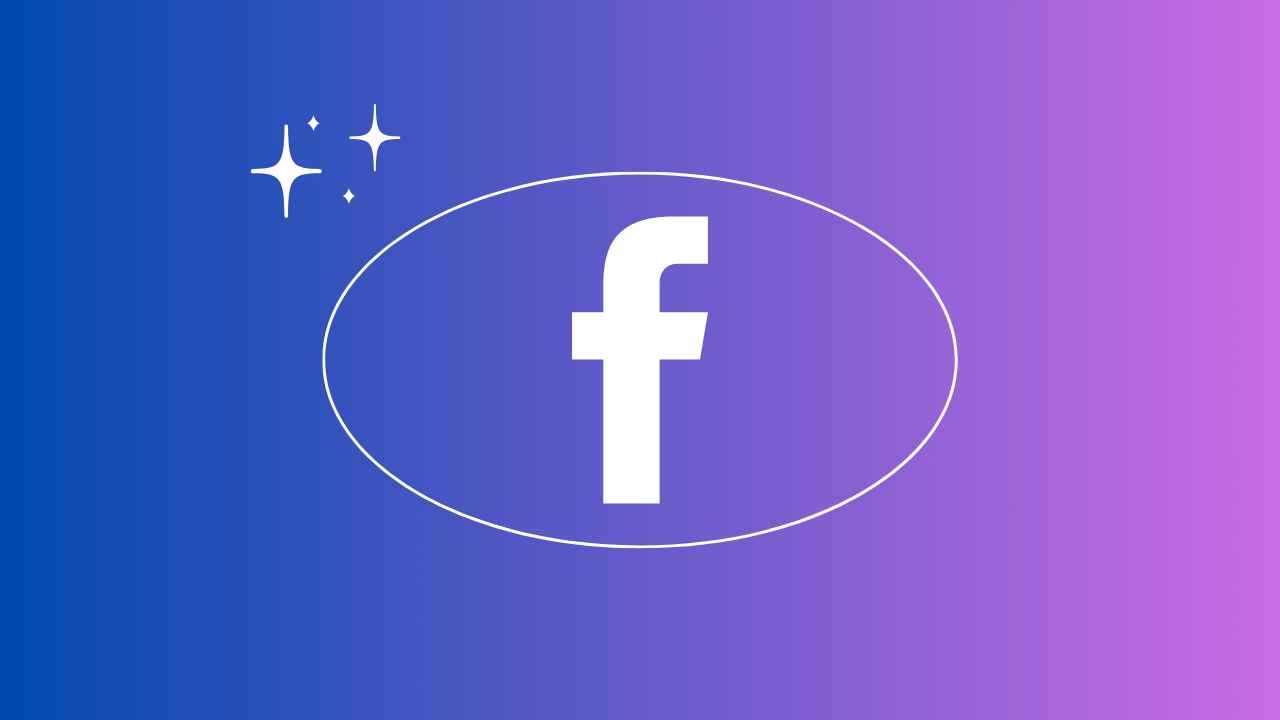How to Unhide Posts On Facebook: Facebook is a bustling social media platform where we share our thoughts, memories, and moments with friends and family. However, sometimes posts may disappear from our timeline, leaving us scratching our heads wondering where they went. In this comprehensive guide, we’ll delve into the intricacies of uncovering hidden posts on Facebook, providing you with a step-by-step walkthrough to regain visibility on your cherished content.
Why Posts Get Hidden
Understanding why posts may vanish is the first step in rectifying the situation. Often, posts get hidden due to privacy settings or accidental clicks. Facebook offers users various privacy controls, allowing them to manage who can see their posts. Additionally, it’s not uncommon for users to mistakenly hide posts while navigating the platform.
Identifying Hidden Posts
Before we can unhide posts, we need to locate them. On desktop, finding hidden posts is relatively straightforward. Simply navigate to your profile, click on the “More” option below your cover photo, and select “Manage Posts.” From there, you can view all your posts, including the hidden ones. On mobile devices, access the Facebook app, tap on your profile picture, then select “Activity Log” to uncover hidden posts.
Unhiding Posts on Desktop
Once you’ve identified the hidden post, unhiding it is a breeze. Click on the ellipsis (…) next to the post, then choose “Unhide from Timeline.” Voila! Your post is now visible to your friends and followers once again.
Unhiding Posts on Mobile Devices
Unhiding posts on mobile devices follows a similar process. Navigate to the hidden post in your Activity Log, tap on the post, then select “Unhide on Timeline.” With just a few taps, your post is back where it belongs.
Unhiding Multiple Posts at Once
Managing multiple hidden posts is a cinch. By utilizing the bulk actions feature, you can unhide multiple posts simultaneously. Simply select the posts you wish to unhide, then click on the “Unhide” option. This saves time and effort, especially for those with a plethora of hidden content.
Reversing Post Hides
Accidentally hid a post? Don’t worry; it’s reversible. On both desktop and mobile, you can undo the action by navigating to the post, clicking on the ellipsis (…), and selecting “Unhide from Timeline” or “Undo Hide.” Your post will resurface, as if it never vanished.
Preventing Future Hides
To avoid future mishaps, it’s prudent to review your privacy settings regularly. Ensure your posts are visible to the desired audience by adjusting your privacy preferences. Additionally, take a moment to review your tagging settings to prevent others from inadvertently hiding your posts.
Conclusion
Unhiding posts on Facebook is a simple yet essential skill for maintaining visibility and engagement on the platform. By following the step-by-step guide outlined in this article, you can effortlessly uncover hidden posts and ensure your content reaches its intended audience. Remember to regularly review your privacy settings and tagging preferences to prevent future mishaps. Happy posting!
Can I unhide posts that others have hidden from my timeline?
No, you can only unhide posts that you’ve hidden yourself.
Will unhidden posts appear in my friends’ newsfeeds?
Yes, unhidden posts will reappear in the newsfeeds of those who follow you.
Can I unhide posts from specific individuals?
No, unhiding posts restores them to your timeline for all your friends to see.
Do unhidden posts retain their original likes and comments?
Yes, unhidden posts retain all previous interactions, including likes and comments.
Is there a limit to the number of posts I can unhide at once?
Facebook doesn’t impose a limit on the number of posts you can unhide simultaneously.