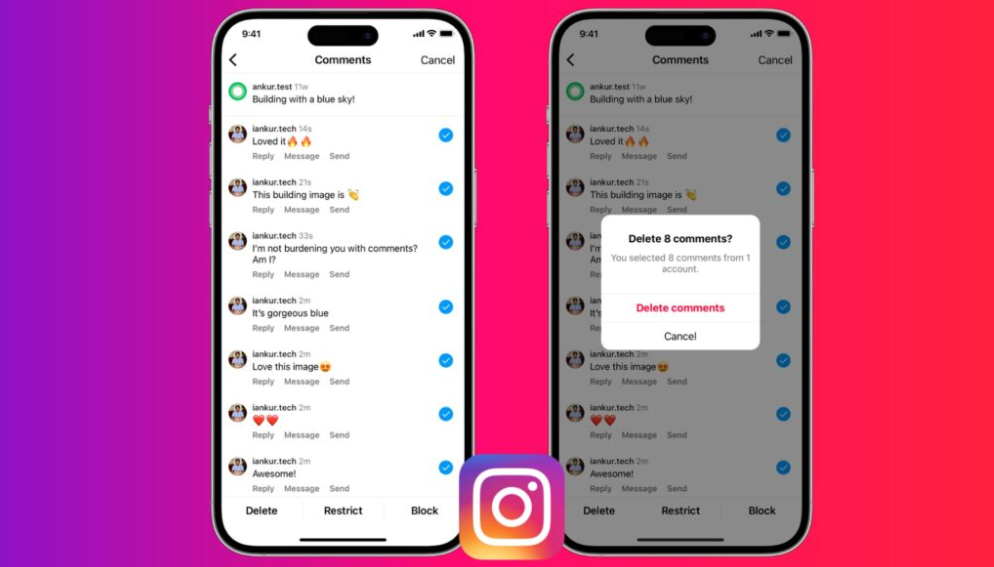How to Delete Instagram Comments On Mobile: Instagram is one of the most popular social media platforms globally, allowing users to share moments, memories, and experiences with their followers. However, managing comments on Instagram posts is crucial for maintaining a positive and engaging environment. In this guide, we’ll explore how to delete comments on Instagram using your mobile device, whether you’re on Android or iOS.
Understanding Instagram Comments
Comments on Instagram posts play a vital role in fostering interaction and engagement among users. However, there are instances where you may want to delete comments. Whether it’s to remove spam, inappropriate content, or simply to curate your feed, knowing how to delete comments efficiently is essential.
How to Delete Instagram Comments on Mobile
Step 1: Open the Instagram App
Firstly, ensure that you have the Instagram app installed on your mobile device. If you haven’t already done so, download the app from the Google Play Store (for Android) or the App Store (for iOS). Once installed, open the app and log in to your account if you haven’t already done so.
Step 2: Navigate to the Post
Navigate to the post containing the comment you wish to delete. You can do this by tapping on the profile icon in the bottom right corner of the screen to access your profile. From there, select the post in question by tapping on it.
Step 3: Locate the Comment
Scroll through the comments section until you find the comment you want to delete. Once you’ve located the comment, tap and hold on it. This action will bring up a menu of options.
Step 4: Delete the Comment
From the options menu that appears, select the “Delete” option. Instagram will prompt you to confirm the deletion of the comment. Confirm your decision, and the comment will be removed from the post.
Additional Tips
While deleting comments can be an effective way to manage your Instagram feed, it’s essential to approach negative comments with caution. Instead of immediately deleting negative comments, consider addressing them constructively or using the “Restrict” feature to limit the visibility of such comments without outright deleting them. Engaging with your audience in a positive and respectful manner can help foster a supportive community on your Instagram profile.
Conclusion
Deleting Instagram comments on mobile devices, whether you’re using Android or iOS, is a straightforward process that can help you maintain a positive and engaging environment on your profile. By following the steps outlined in this guide, you can efficiently manage comments and ensure that your Instagram feed reflects your desired content and community standards.
Can I delete comments from other users on my Instagram posts?
Yes, as the owner of the post, you have the ability to delete comments made by other users.
Will the user be notified if I delete their comment on my Instagram post?
No, users will not receive a notification if you delete their comment on your post.
Is there a limit to the number of comments I can delete on Instagram?
No, there is no limit to the number of comments you can delete on your Instagram posts.
Can I delete comments from the Instagram web version?
Yes, you can delete comments from the Instagram web version by following similar steps to those outlined for mobile devices.
What should I do if I receive spam comments on my Instagram posts?
You can delete spam comments or report them to Instagram for review by following the steps outlined in this guide. Additionally, you can use Instagram’s spam filter settings to automatically filter out spam comments.